Open WordPad, choose the font style and size you want (and any other options), and then choose 'File/Save As'. Type any name you want (I used 'template'), and then 'OK'. Go to where you saved this file, and right click on it to choose 'Send to (Desktop)'. Now its shortcut is on your desktop.
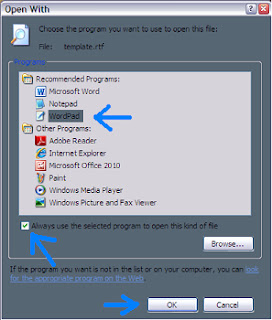 Right click on its desktop shortcut to choose 'Open With'. Select 'Choose Program'. Click WordPad in the list. Then, make sure the box is checked that says, 'Always use the selected program to open this kind of file', and click 'OK'.
Right click on its desktop shortcut to choose 'Open With'. Select 'Choose Program'. Click WordPad in the list. Then, make sure the box is checked that says, 'Always use the selected program to open this kind of file', and click 'OK'.
When you use this shortcut to write a new document, make sure to save whatever you type as a different file, by choosing 'File/Save As', and typing a different filename. That way your RTF shortcut will always open up blank (without text). To make it easy to find, you may drag this shortcut into the Quick Launch on the taskbar, or into the Start Menu, or copy/paste it into any folder you choose.
I used this method because my privileges to change file associations were blocked. Since I only needed one type of file changed, this worked for me.
No comments:
Post a Comment