Wednesday, June 19, 2013
Essay Writing Method
What is your essay about?
1. Write a sentence that tells what your essay is about:
"My essay is about people texting and talking on cell phones while driving."
2. Read your sentence, and then start asking questions:
"What about being on a cell phone while driving concerns me?"
3. Write complete sentences that answer question #2:
"Danger exists when people are distracted while driving. They might hit pedestrians, miss lights and signs, have a slower reaction time, and swerve their car."
4. Ask questions that support the information in question #3:
"How do you know danger exists when people are distracted?"
5. Look up the questions somewhere such as Google or the library:
Using their cell phones, drivers' reaction times are delayed as much as having a blood alcohol level of .08 percent (illegal in some states).1
http://www.nationwide.com/newsroom/dwd-facts-figures.jsp
18% of distraction related fatalities in america reported cell phone use.2
Texting takes your eyes off the road for 4.6 seconds. At 55mph, that's like driving blindfolded the length of a football field.2
http://www.distraction.gov/content/get-the-facts/index.html
(Don't forget to credit these sources at the end of your paper.)
6. Go back to question #2, and choose another answer:
"What can people do to stop texting and using a cell phone while driving?
7. Write complete sentences that answer question #6:
"Send a text or call the person before you get into your car, to let them know you can't communicate then. Turn off your phone while in a vehicle, so you won't be tempted. Have a passenger text or call for you."
8. Write complete sentences what you learned or concluded from your paper:
"Prioritize the dangers of driving above cell phone communication. The consequences are important."
9. Summarize and generalize your points:
"Cell phones, that are convenient for socialization, have their proper time and place. The risks while driving are too important, since driving takes valuable attention."
10. Go back to your sentences and see where you may express your ideas better. Use a thesaurus to get the word that closely represents your thought. Run your text through a grammar and spellchecker.
11. Use transition words to tie ideas together.
12. Think of a title that gives the main idea in a few words.
Here's the essay I wrote:
--------------------------------
Driving Distracted from Cell Phone Use
Communication by cell phone is popular for its convenience. However, a concern exists whenever cell phones are used for texting and talking while driving.
Of primary concern is distracted driving, that spurs various dangers. Pedestrians' safety is jeopardized. Lights and signs are missed. Slower reaction times increase. Vehicles swerve from inattention.
This problem is real. Using their cell phones, drivers' reaction times are delayed as much as having a blood alcohol level of .08% (illegal in some states).1 Also, texting takes your eyes off the road for 4.6 seconds. At 55mph, that's like driving blindfolded the length of a football field.2 Significantly, 18% of distraction related fatalities in america had reported cell phone use.2
To reduce these statistics, drivers (and pedestrians) could change their habits to stop texts and calls while driving.
For example, text or call the person before you get into your car, to let them know you can't communicate then. Also, turn off your phone while in a vehicle, so you won't be tempted to answer if you receive a text or call. Finally, have a passenger text or call for you.
Seeing the bigger picture, we may prioritize the dangers of driving, above cell phone usage. The consequences are serious, especially for pedestrians.
Indeed, cell phones, convenient for socialization, have their proper time and place. The risks while driving are substantial, and we all benefit from more attentive drivers.
For good information about writing a paper:
http://www.43things.com/entries/view/2801789
Footnotes:
This post is a response to the YouTube video:
How To write An Essay (HowToBasic response) .
https://www.youtube.com/watch?v=eFdqkkFw4lA
1.
http://www.nationwide.com/newsroom/dwd-facts-figures.jsp
2.
http://www.distraction.gov/content/get-the-facts/index.html
Tuesday, March 19, 2013
WordPad Template - RTF No Permission
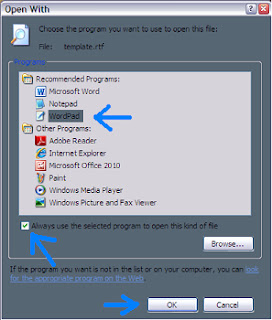 Right click on its desktop shortcut to choose 'Open With'. Select 'Choose Program'. Click WordPad in the list. Then, make sure the box is checked that says, 'Always use the selected program to open this kind of file', and click 'OK'.
Right click on its desktop shortcut to choose 'Open With'. Select 'Choose Program'. Click WordPad in the list. Then, make sure the box is checked that says, 'Always use the selected program to open this kind of file', and click 'OK'. I used this method because my privileges to change file associations were blocked. Since I only needed one type of file changed, this worked for me.
Wednesday, April 11, 2012
Start Button: "Open All Users" and "Explore All Users" Context Menu Disable
Right clicking on the Start button in Windows gives a context menu that contains "Open All Users" and "Explore All Users". Since I didn't need those two items cluttering my menu, I Googled and found that I could remove them through Group Edit.
So, when I opened gpedit.msc in Run, then "User Configuration/Administrative Templates/Start Menu and Taskbar/Remove common program groups from Start Menu", I disabled it.
This did remove the context menu for All Users. However, disabling this setting will also remove the All Users program groups that show in your "Start/All Programs" menu (workaround below). This means that many of the program shortcuts installed on the computer probably won't show up anymore. The reason is that many programs, upon installation, do put their shortcut groups in the All Users profile.
If you want to see what resides there, open Window Explorer and go to "C:\Documents and Settings\All Users\Start Menu\Programs". Now, if you still want to disable the common program groups, there is a way to still see the shortcuts from the All Users profiles in your "Start/All Programs" menu.
Remember, though, that programs that install after this change will probably install their shortcuts into the All Users folder, and your user profile won't be able to see them (yes, this Group Edit change only works for your own profile, not other users, since it's located in the "User Configuration" in Group Edit).
Just copy the Shortcut folder from the All Users profile, and then paste it in your own profile. Example:
In Windows Explorer, copy "C:\Documents and Settings\All Users\Start Menu\Programs\Yahoo! Messenger" to "C:\Documents and Settings\your profile name\Start Menu\Programs"
Make sure you *copy* and not cut, as other users on the computer won't be able to see the shortcuts if you do.
If you don't like the change, you can reverse it immediately by choosing "Not Configured", for the common groups, in the Group Editor. If something isn't clear, please leave a comment.
Tuesday, December 6, 2011
Change Wave PCM
The Sound Recorder program in Windows will format sound files if you do the following:
• Click Start button/All Programs/Accessories/Entertainment/Sound Recorder.
• Click File/Open and find the path to your .wav file. Open it.
• Click File/Save As and find the Format. Press the Change button, and choose the Format and Attributes that you want from the dropdown menus. Press OK, then Save it in the location of your choice.
Tuesday, December 21, 2010
Easy CSS/HTML Page Part 3
- class = .nameofclass { }
- id = #nameofid { }
- <div class="nameofclass"></div>
- <div id="nameofid"></div>
Friday, December 17, 2010
Easy CSS/HTML Page Part 2
So, we can see that these css values are labeled similar to what they change. The beginning part of the css tag tells us where the objects are on the page, like the 'body'. To put the location, and the object being changed, together, we'll have:
The curly brackets contain the changes of whatever is being changed, inside the 'body' part of the page. The six digit number after the colors are a hexadecimal code for digital coloring (2 numbers each for Red, Green, and Blue). The Hexadecimal range is 0123456789abcdef.
Just change the numbers and save, then refresh your browser. You'll see how the color changes. Closer to zero is darker, and closer to 'f' is lighter. If the RGB values are close together, it'll come out grayer. RGB values that are further apart are a more saturated hue.
Also, we changed the size and look of the font (text). The part of the tag that contained 'font-size:1em;' changed the size to 1em (unit). The 'font-family:Verdana, Arial, Helvetica, sans-serif;' part of the css changed the look of the font to what style the browser would display first, probably Verdana. The 'sans-serif' means a font without special decoration, but probably still the Verdana font (just without decoration).
We can tell that there are default colors and text fonts that are already there, even before we change them. So just know that when we see text that isn't changed, even though we changed the css, the browser isn't reading our code correctly.
This happens if we forget curly brackets, forget a semi-colon at the end of a value, omit a proper dash -, or have misspelled tags. That's an easy fix, since we can Google for our particular tag's attributes.
Remember our CSS format for tags is tag{element:value;}. That's pretty simple, if we understand where and what to change.
We'll need to tell all browsers how to read our css/html code, since all browsers are different. If we don't, the browsers will go into what's called 'quirks mode', which will display our code according to old standards that are not part of a single web standard.
The way we tell our browser this information is through a Doctype, or document type. It goes first in our page, before anything else, which makes sense, as browsers read from top to bottom of the document. Use this Transitional Doctype:
Paste it above the <html> tag at the top of our document.
Next, we may want to move our text around the page. This is called positioning. We need to know from where to move the object, text, etc. Do we move it from the edge of the browser, or from another object?
We can differentiate the position with the terms, 'absolute' and 'relative'. Also, we can move things within other things. That would be 'padding'. Moving things away from other things is called 'margin'.
So we don't get confused with all the terms, let's slowly change our code. Let's add a class to change the style of a box (division):
Paste this right above the closing </style> tag. We're telling the browser we want to position a box (division) from the side of the browser (absolute position). We can see the box better if we put a visible, solid one pixel border around it:
Just add the border part where I have in the code. We also need to tell our HTML code where, in the document itself, to put this box. So, we can see that our position in the code also affects our position in the browser. Put the html division around our text:
The class="" part is telling the html to look in the css for a period with a name after it, like '.one'. That way, html knows what that division is supposed to look like, and positions it according to css. The name of our class is 'one', and the css symbol for class is the period.
Next, go back to the '.one' class in css, and add a margin (outside) around the box, 1em wide:
Paste the margin where it goes in the css; save document, then refresh browser. Our new box should have moved right and down from where it was. The margin pushed it 1em from the top and side of the browser. Let's move it even more:
After saving and refreshing, the box should now be much farther from the top and sides of the browser. How about giving some space inside the box (padding)?
The division box is now wider around the text (if it's not, save document and refresh browser). The padding placed a ten pixel width all around the text, inside the box.
Therefore, margins move the box around (outside), and padding moves the content (inside) of the box. Think of the browser as a box, and the division as a box inside of that. Boxes within boxes is mostly the idea of CSS positioning.
Wednesday, November 17, 2010
Easy CSS/HTML Page
Hey there. CSS and HTML are just letters, that mean a webpage that can be adjusted easily, to look however you want. Here's a simple example to get you started:
<html> <head><title>the page's title</title>
</head>
<body>
main stuff (content) here
</body>
</html>
Above is the HTML page that you'll save with the extension .html - you can save it from some simple editor like notepad, by showing all the files, and then saving, otherwise it'll save as a text file. Optionally, when saving, you can place quotes around the file, like "mypage.html", that will save it as an html file.
So that was the HTML part. Now we can write the CSS part:
<style type="text/css">body {
background-color:#333333;
font-size:1em;
font-family:Verdana, Arial, Helvetica, sans-serif;
color:#eeeeee;
}
</style>
Now, you can put this CSS right above the closing </head> tag of the HTML file. So you can see that we need to let the browser see the CSS stuff first, before it sees the main content in the body.
Then, open up a browser, like Internet Explorer, Firefox, or Safari. Go to the file open, and look for your .html file that you saved on your computer. Open the file, and you'll notice the dark background color, with the lighter text (font).
You could learn HTML and CSS if you like. Another way is to just absorb it from making pages do different things that you want. The basic commands (tags) you'll need are what we wrote above.
Each HTML tag has this form:
The first one is the opening tag, and the last one is the closing tag. Likewise, the form for CSS is:
The first word is what you're trying to change, and the curly brackets hold the changes between them.
Next, there are separate parts of the HTML page, like the html, head, title, and body.
- The <html></html> tag simply means to begin writing html page tags, telling the browser where the html is (between the html tags).
- The <head></head> tag holds any information the browser needs to know about the main content in the body (especially CSS styling).
- The <title></title> tag is the text you'll see at the top of the browser (where you drag your browser around, and minimize/maximize, or close it).
- The <body></body> tag is the main body of your content, that holds the text and pics of the subject of your site. This is the part that the CSS in the head section controls.
- The <style></style> tag tells the browser where to look for CSS (between the style tags). What type of style is the type="text/css" , meaning the browser should look for text and CSS styling within the content.
Stay tuned as I explain the CSS stuff between the curly brackets. It basically has to do with fonts, and how they look. Then, we'll learn about adding a doctype and moving things around in the page (positioning).


